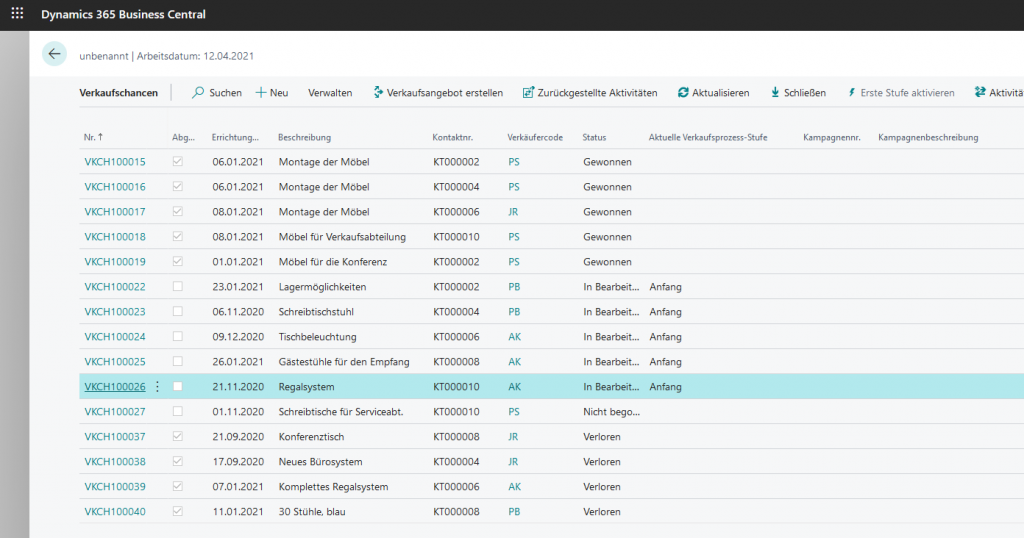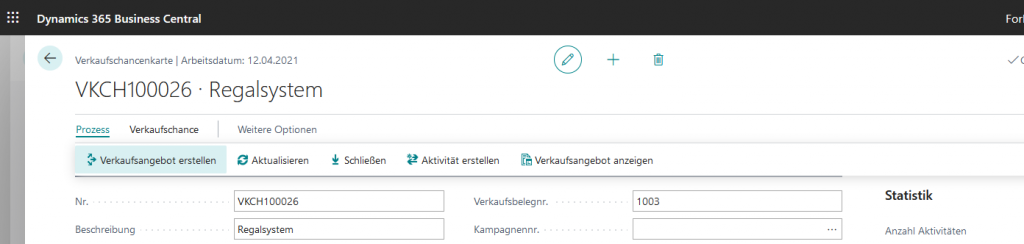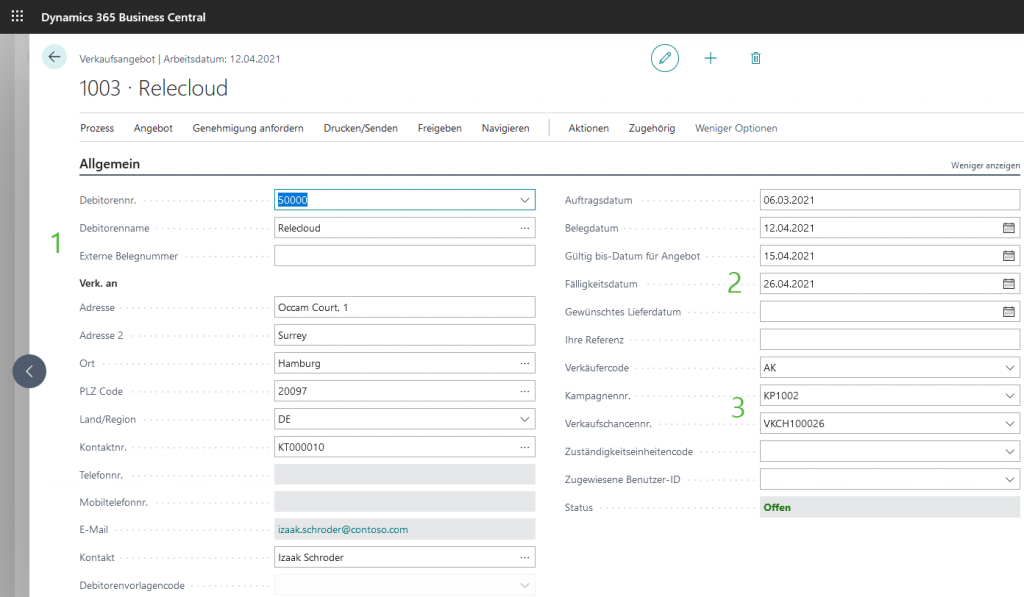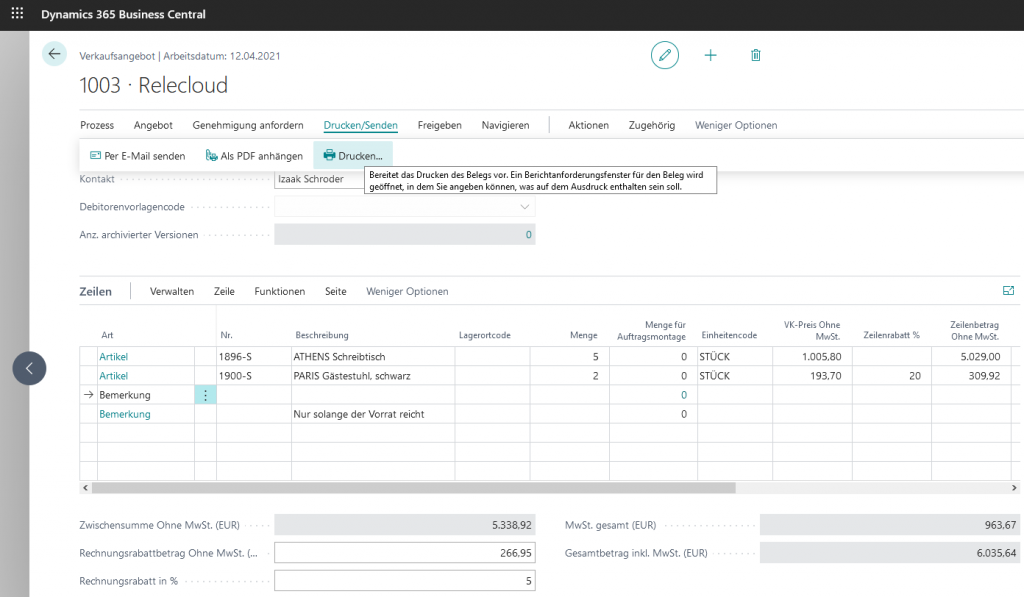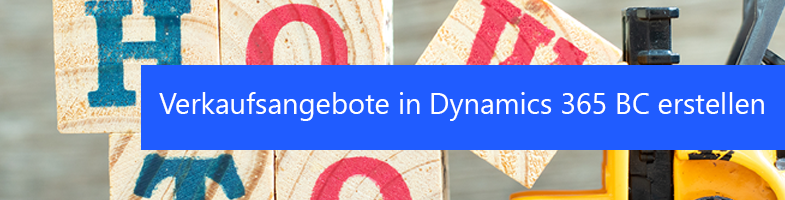
In our January newsletter, we explained how you can use sales opportunities in Dynamics 365 Business Central. Here we show you how you can continue the sales process and easily create a quote from an opportunity.
A sales quotation can be used as a preliminary draft of a sales order, specifying item descriptions, price and other terms of sale. It does not require existing debtor information and can be converted into a sales order or archived for future transactions.
Business Central offers you a wide range of options for sending the sales offer to the customer. In addition to traditional dispatch (printout or as a PDF file attachment), you can also easily send the document by email directly from Business Central without having to open an email app. You can also use recurring email texts and layouts.
First open the sales opportunity list using the search function in Business Central (Search for sales opportunities) and select the relevant sales opportunity in the overview.
Now select Process->Sales offer create.
An offer is now generated from the opportunity, whereby the standard information of the selected customer is automatically adopted (1). You can now also specify a binding period (2) for the quotation or, if desired, adjust or change individual data. The link to the original opportunity is displayed in the Sales opportunity no.. displayed.
Then fill in the sales order lines (in the info tab Lines) for products or services that you would like to offer to the customer.
- In the field Kind indicates the type of transaction that is posted for the line item. If you Remark you can enter any text in the "Description" field, e.g. a message to a customer.
- In the field No. - depending on the content in the field Kind - the number of an article, a G/L account, a resource, a markup/markdown or an asset.
- In the field Quantity Enter how many units of the product, cost or transaction should be saved in the customer's line.
- If you want to grant a cash discount, enter a percentage in the Line discount % in. The value in the Line amount is updated accordingly.
Finally, in the Invoice discount amount enter a discount in %, which will be deducted from the total value.
If you have set up invoice discounts for the customer, the specified percentage value is automatically entered in the Invoice discount in percent as soon as the criteria are met, and the corresponding amount is entered in the Invoice amount with discount without VAT inserted.
Finally, you can save the document Send by e-mail, Attach as PDF or Print. Of course, a preview of the receipt can be displayed in advance.
A quotation is only a preliminary draft of a sales order or invoice and has no influence on the available stock. As soon as the customer has ordered the quote, you can convert the quote into an order or invoice.
Have we piqued your interest? We would be happy to tell you more about Microsoft Dynamics 365 Business Central! Please call 089 - 211 11 848 or send an e-mail to vertrieb@br-ag.com