In Business Central there is the possibility to Debtors manually by filling out the customer card page. Or you can use a Accounts receivable template, which already contains predefined information.
It is up to you whether you create a customer template for different customer profiles.
The Advantages of an accounts receivable template are the Time saving during installation and the Ensuring consistent information.
- Select via the "magnifying glass"
Symbol "Debtors".

2. select the action "New" from.
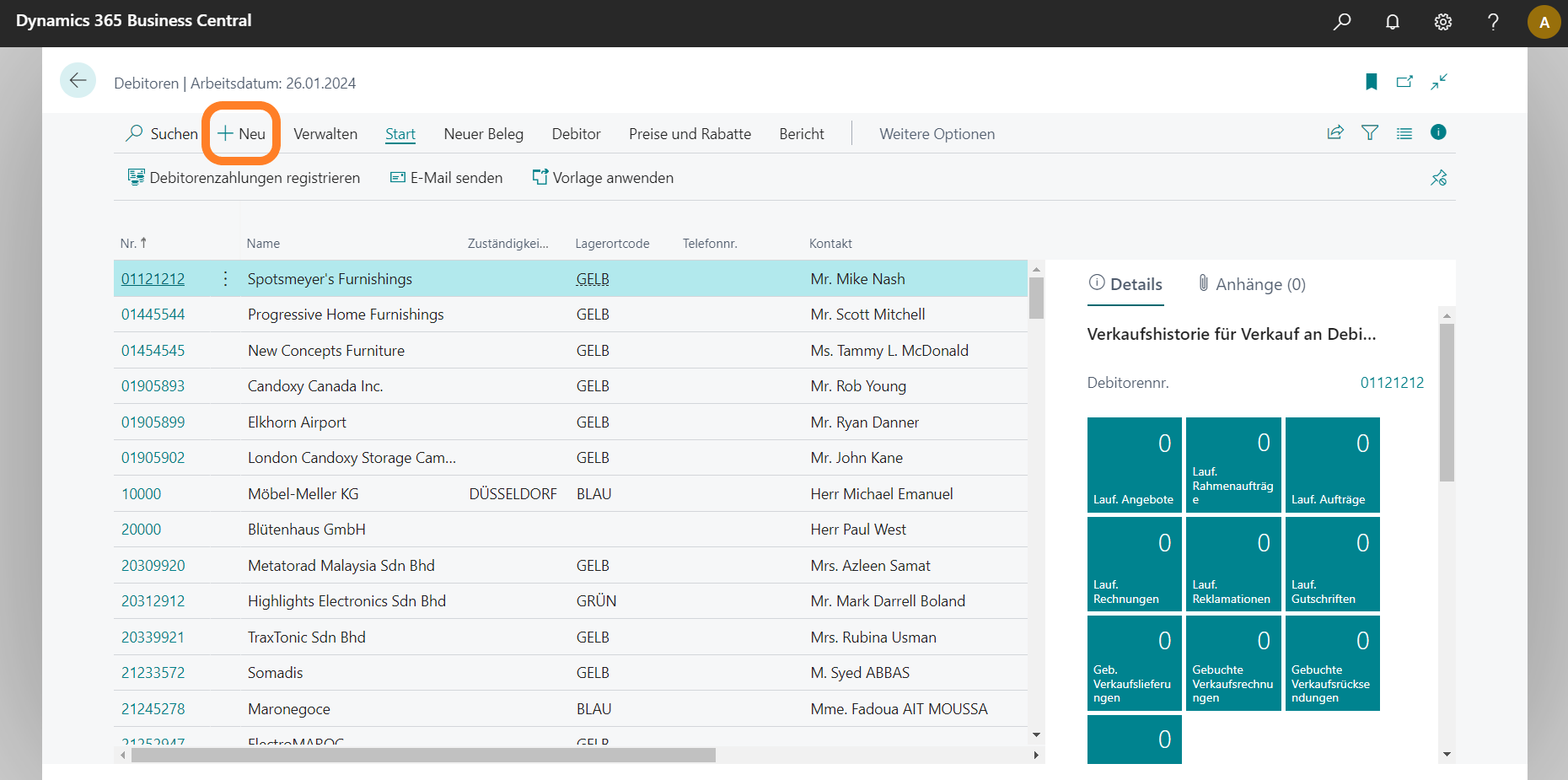
Should only be a Accounts receivable template If there is an existing data field, it opens automatically with the fields and data that were previously filled in.
If more than one Accounts receivable template is available, the page with the various templates opens.
If this is the case, follow the next steps:
Select the template for which you want to create a new Debit card want to use.

2. select "OK" off. A new customer card opens with the fields and data that were previously filled in.
How do I save a debit card as a template?
In the next steps, we save the newly created customer card as a template.
In the customer card, select the action "Save as template" off. The "Customer template" opens and shows the customer card as a template.

2. fill in the fields as required.
3. if you want to reuse "Dimensions" in the templates, select the action "Dimensions". All dimension codes that are set up for the customer are displayed on the "Dimensions template" page.
4. if necessary, edit the dimension codes that apply to the newly created customer card.

5. as soon as the creation of the customer template is complete, select "OK".
Do you have any further questions?
If you are interested in Dynamics 365 Business Central and would like more information, please contact us!
Tel: +49 (89) 21 111 848
E-Mail: vertrieb@br-ag.com

