Our March newsletter marks the start of our How-To series 'Administration and user interface in BC'. Find out in practical instructions how you can make your everyday work more efficient with Business Central. Today we will show you various options in different areas to optimize your View in Business Central to optimize.
Infobox area
In almost all views you will find a small info box symbol at the top right, which you can use to select the Infobox area can be displayed. Depending on the area, you will find Further information. For example, information on current offers, invoices and credit notes is displayed in the Accounts receivable area.
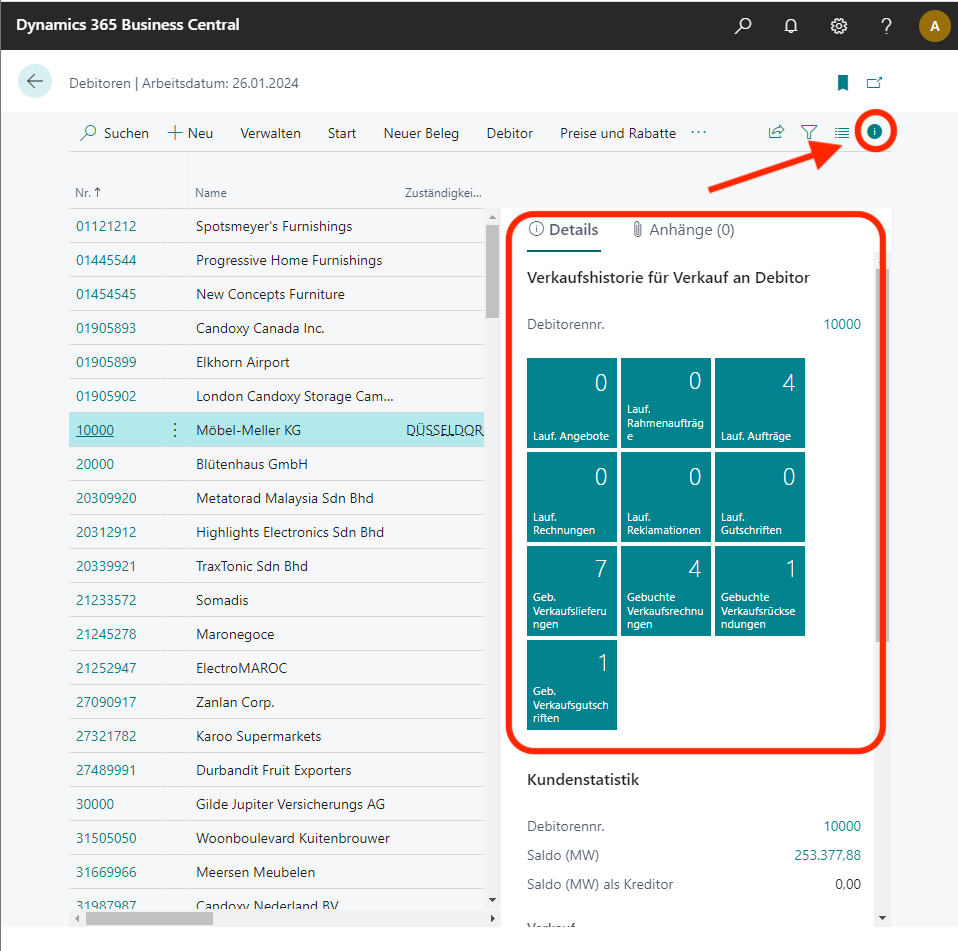
Focus mode
The focus mode gives you the option, especially when editing Liststhe Overview to keep. As a result stretches the element you are editing covers the entire screen from. You can change the focus area using a small Window symbol on the right-hand side. This makes it much easier to manage user group memberships, for example.
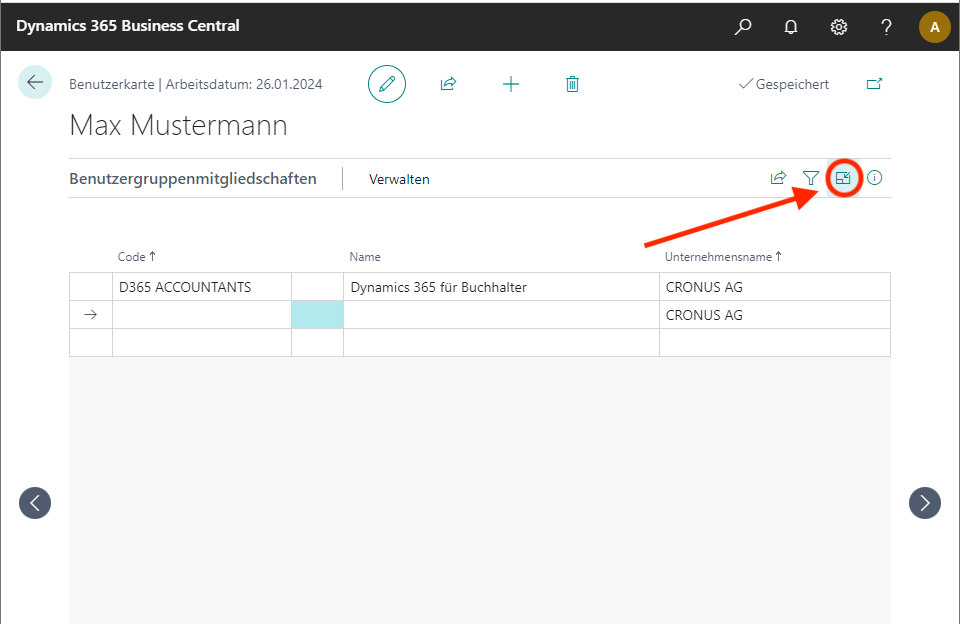
Management of multiple master data
A further simplification when working with lists is the Selecting multiple master data all at once. So if, for example, when editing Debtors one List with master data in front of you, simply click on the Three points menu and click Select more.
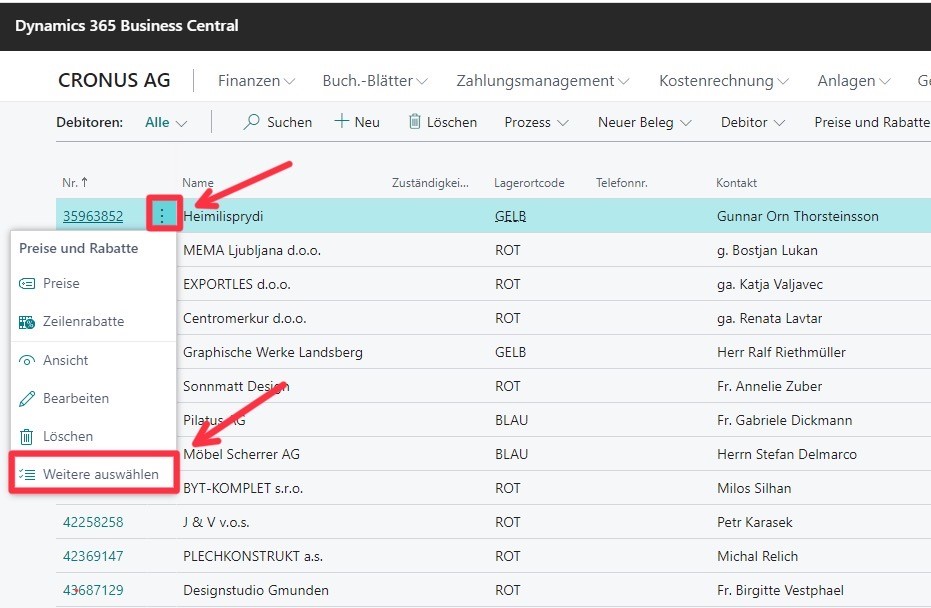
This will display a field where you can click Click to select several debtors. You can then click on "Debtor" in the action bar, for example, carry out approvals. It is not possible to process several debtors at once. Alternatively, you can also process several customers with the Keyboard by selecting Shift and press and hold the Arrow keys to navigate up or down.

We hope you enjoy trying them out and will be happy to answer any questions you may have. Distribution bartolome röder AG: +49 89 21111848

